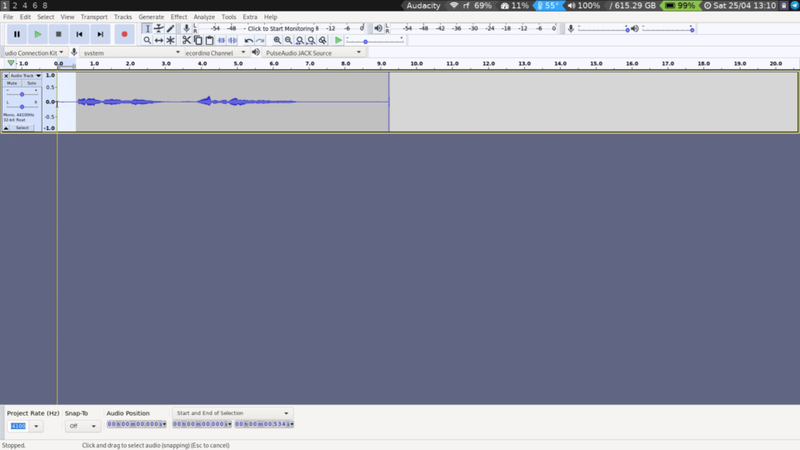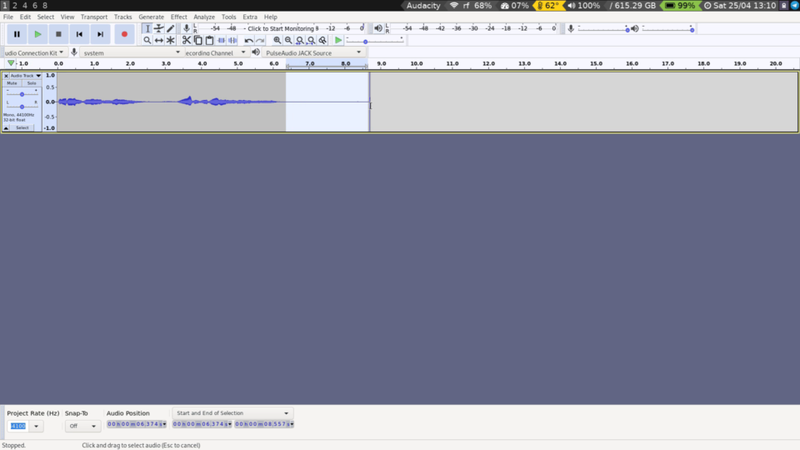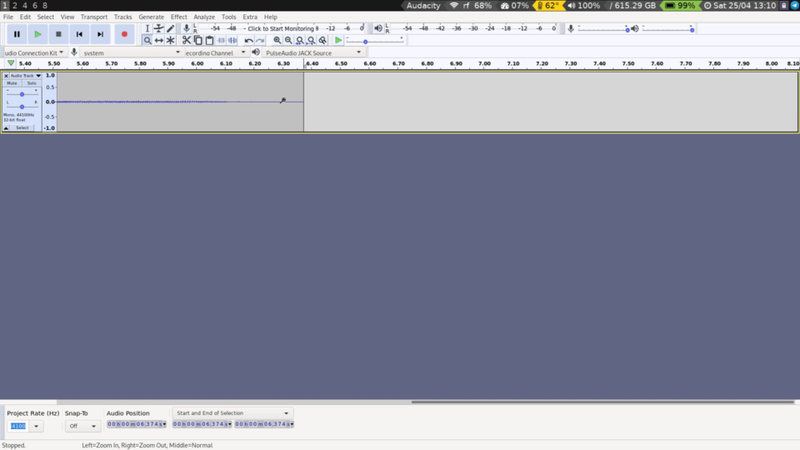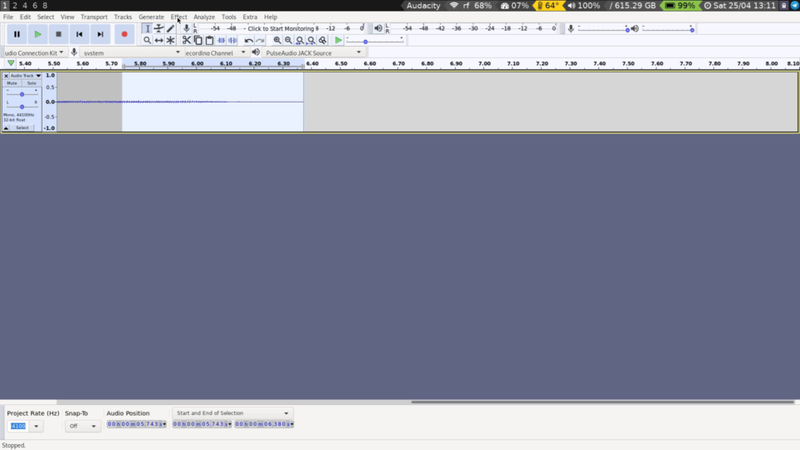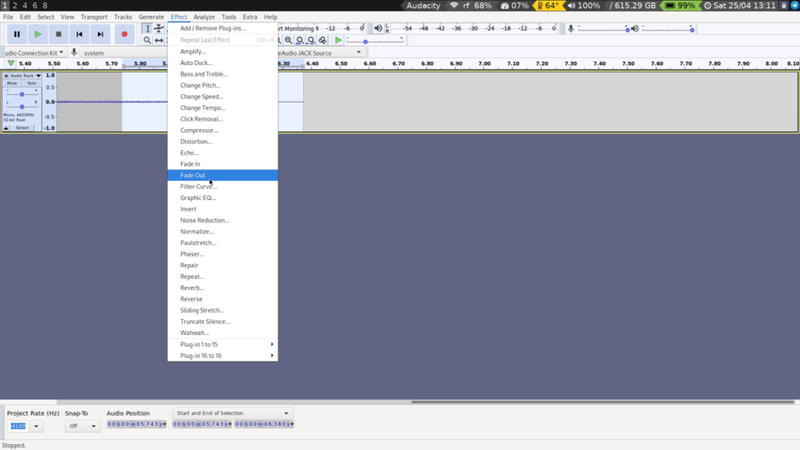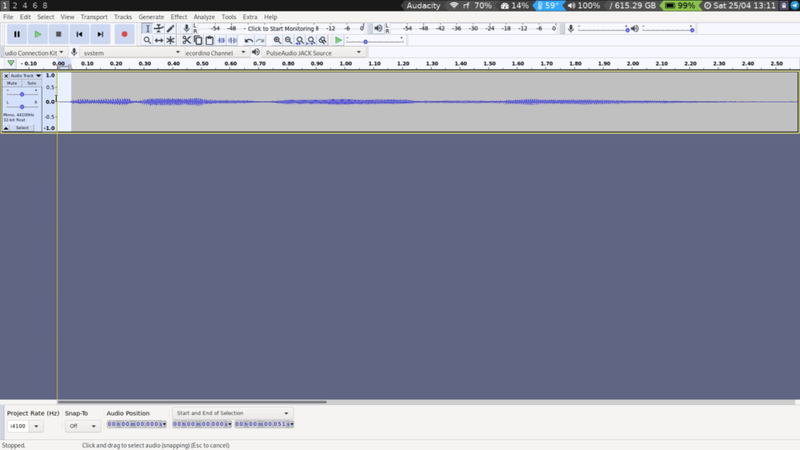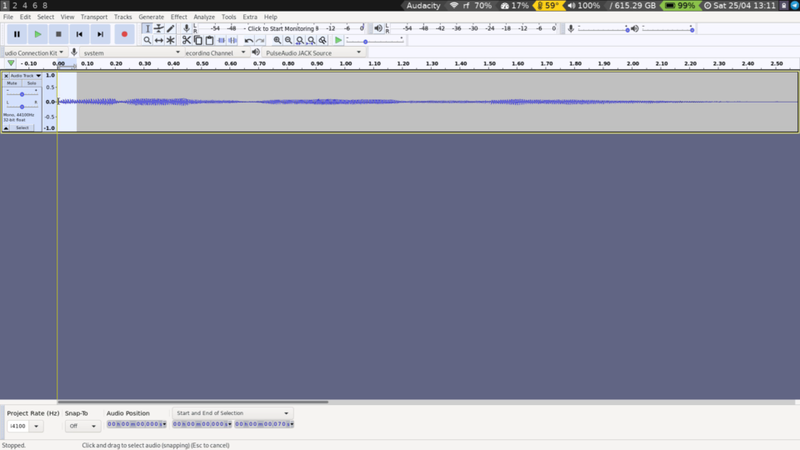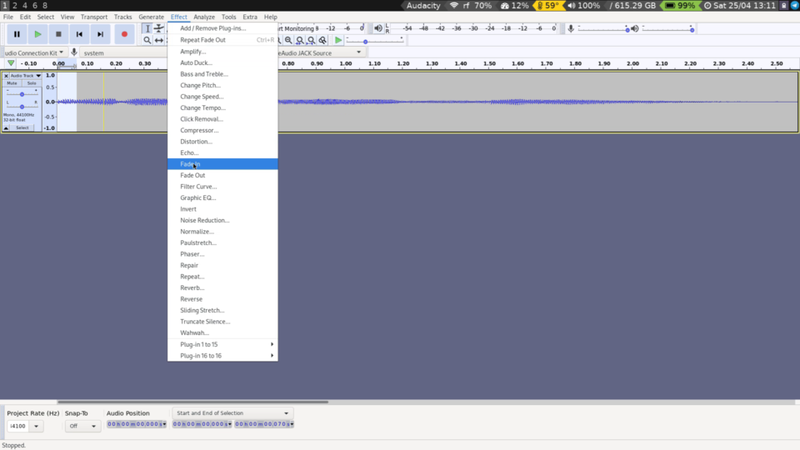14 - Basic Editing
Back to Overview
Great, now we have created our first recording, and we would like to do something about it. A very typical thing you want to do after recording something is to cut away the beginning and the end of it, keeping only the stuff that you really want.
This is what my recording looks like:
A bit of emptiness before the real information begins, then the actual recording that I am interested in, before we get another stretch of silence and then a loud sound from pressing the space bar.
First, let's select the silence in the beginning:
Enter delete or backspace on your keyboard.
Next, go to the end of the recording and select the part you want to delete. Enter delete again.
Click on the Zoom tool or press F4. Click on the end part of your recording a few times.
Select a small portion, anything below 1 second should be fine.Next, go to the Effect menu and select Fade out.
Go back to the beginning of the recording and zoom in here as well. There might still be a bit of silence left that we can snip off. Use the select tool (F1) to select the silence and delete it.
We want the recording to start smoothly, so let's add a short fade-in. Select a short section in the very beginning until ca. 0.05 seconds.
Go back to the Effect menu item, and select Fade in.
And that's it! You now have a clean sample that we can continue working on.